1. Select and open the image
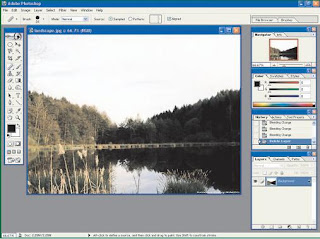
Before you start, open the image you want to make paintings. You can use the photo collection, or downloading from the Internet. Photo of the open nature of the object is an image that can best serve as the paintings. Meanwhile, images with other objects such as photos human, less able to produce good paintings with this technique. After the image is available, go to use Photoshop. Your photo will open in a kind of background.
2. Duplicate images
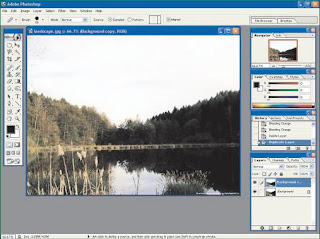
After the image opens, duplicate your photos with this drag and drop your photos onto the icon of the original create a new layer that is at the bottom of the Layer tab. Right will then duplicate the image is located above the original image. Multiple images of your earlier will directly into manifold Layer, so you can make modifications more and more flexible. Duplicated the purpose of this layer is to cover the original image with the image that will be modified.
3. Find Edges effect to its
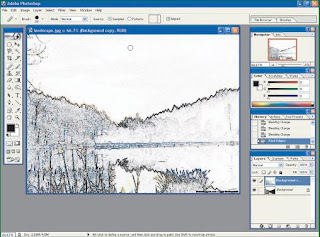
After duplicate image, click the thumbnail of the new duplicate layer earlier in the Layer tab. After that I gave Edges effect. How, click the menu Filter | Stylize | Find Edges. Find Edges effect this will search all the boundary edge of the object in the picture. Then all color is removed and only the edge is marked with black lines. If you have the photo or object that does not have or does not end with a clear margin, it will automatically become a white only area.
4. Set the Blending mode
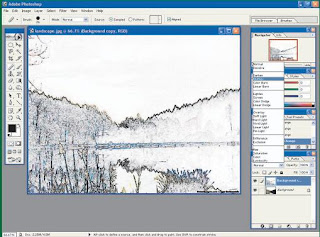
Once you get the effect Fine Edges on a new layer, the option Set Blending mode of this layer into Multiply. How, click the dropdown menu settings Blending mode in the Layers tab in the dropdown menu Opacity, usually filled with the Normal option. Once clicked, select the Multiply option in it, then your picture will look like and added together with the original image underneath. With this effect you already have an image already looks like a painting of the kind of painting with oil paint.
5. Its color pencil effect
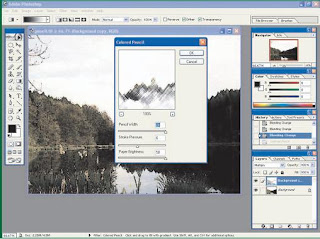
To play feel-feel of the painting, you can provide some additional effects. To create a painting you into a painting created by using color pencil, you can give effects colored pencil on the top of the layer line. Way, the menu Click Filter | Artistic | colored pencil ... Set parameters on this effect in accordance with the desires and your taste. When finished, click OK, the color pencil painting is you can get.
6. Its effect canvas
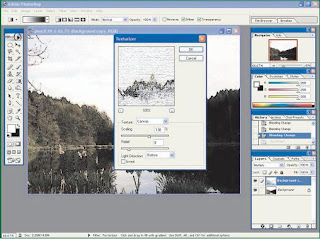
To create the feel of painting on canvas in your photo, give it an effect on the canvas top. How, is still at the top of the layer, click the Filter menu | texture | Texturizer. After the option window opens, select the option in the Canvas texture. After that set the scaling parameter to be greater than 100% and relief to 8. You can also set the direction it came to light on canvas. eksperimen options with this. After clicking OK, then you already have your images painted on the canvas.
7. Save a skin
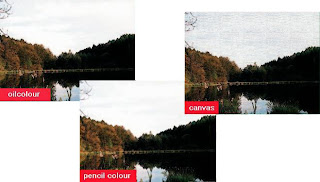
Painting ready to enjoy. After all finished, you can get three types of painting itself with the creation of relatively simple way, without cost, without dirty-infected cat, and without the need to be able to paint as well. All you need to see this painting in the making is the selection of the images that are suitable for this technique. Images of the natural with trees and mountains may be the most suitable is made with this technique. Choose your photo collection that match this criteria.
No comments:
Post a Comment